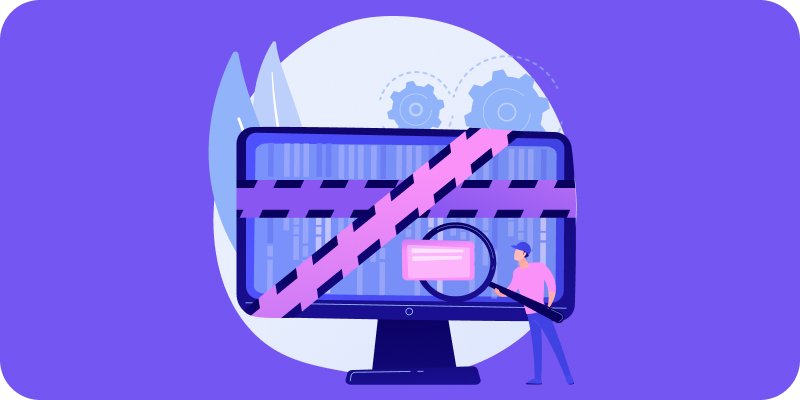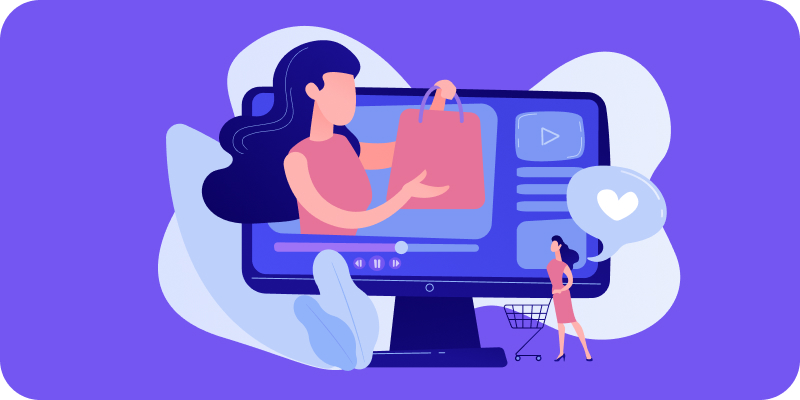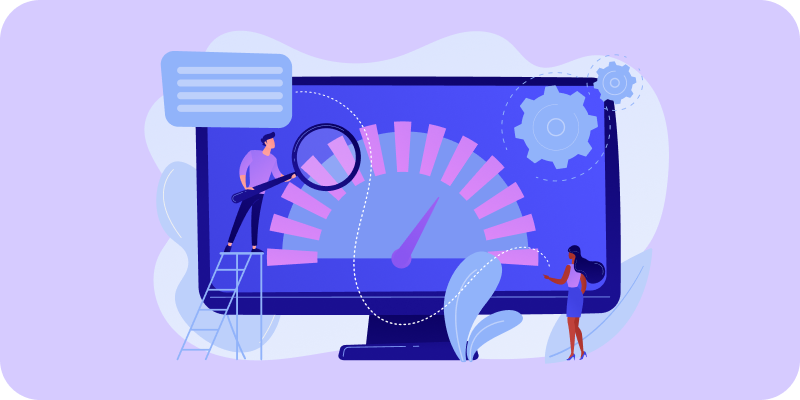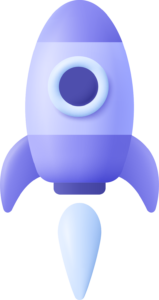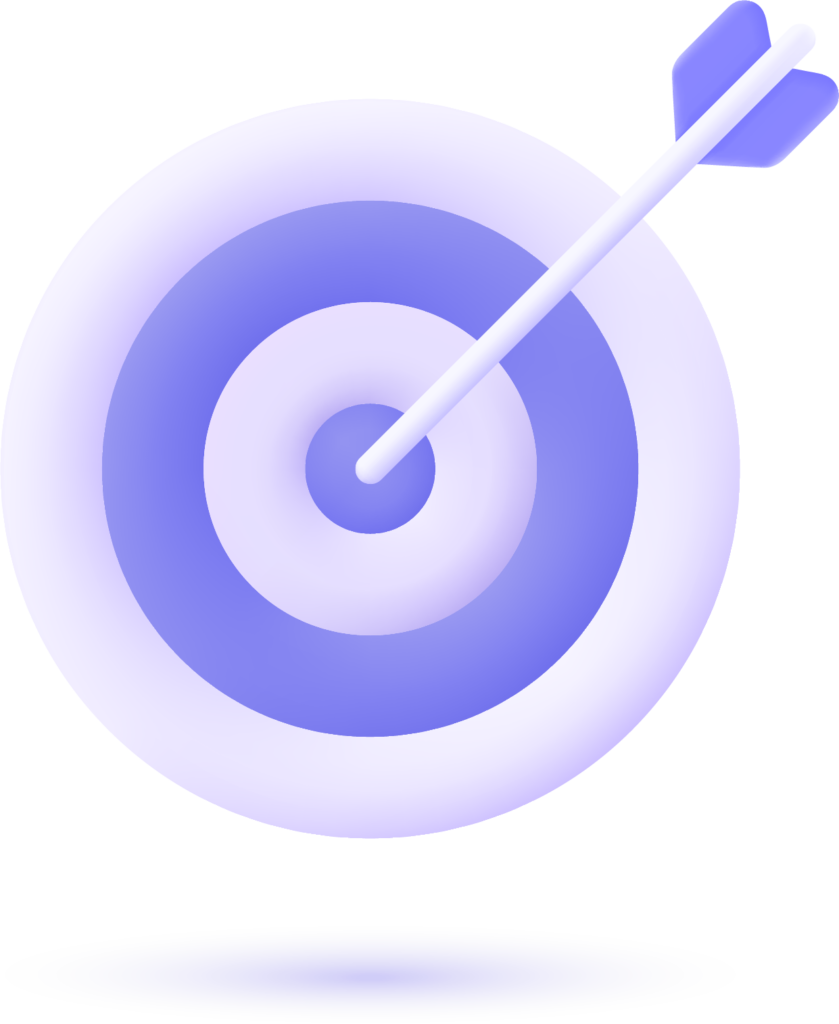How to Remove Render-Blocking Resources in WordPress Without Breaking Your Site
Website speed isn’t just a technical detail—it’s one of the most important factors for keeping users engaged, ranking higher in search engines, and driving conversions. Google knows this well, which is why metrics like Largest Contentful Paint (LCP) and First Input Delay (FID) are key ranking factors.
One of the biggest obstacles slowing down your website is render-blocking resources—those CSS and JavaScript files that must load before the browser can display your content. In this guide, you’ll learn how to identify and safely eliminate them in your WordPress site without breaking your design or functionality.
What Are Render-Blocking Resources?
When a browser loads your page, it parses the HTML line by line. If it encounters an essential CSS or JavaScript file, it pauses the rendering process until that file is fully loaded.
This often results in:
- Delays in showing the main content (the dreaded “white screen” effect).
- A poor user experience.
- Indirect SEO penalties, since Google prioritizes faster-loading websites.
Common render-blocking resources in WordPress include:
- Theme and plugin stylesheets that load on every page.
- JavaScript libraries like jQuery or sliders that aren’t needed on the initial view.
- Non-critical CSS that still loads before visible content appears.
How to Identify Render-Blocking Resources in WordPress
Before you can fix the issue, you need to know what’s causing it. Use these tools to find blocking files:
- PageSpeed Insights: provides a detailed report of blocking resources.
- Lighthouse (Chrome DevTools): analyzes performance and shows render-blocking elements.
- GTmetrix: a good alternative for combined performance and visual analysis.
In the “Eliminate render-blocking resources” section, you’ll see a list of files. Typically, these include style.css, plugin scripts, or external libraries.
Advanced Strategies to Eliminate Render-Blocking Resources
Here’s where many site owners make mistakes. The key is progressive optimization—apply changes step by step, and test after each one.
1. Defer and Async JavaScript Loading
The defer attribute tells the browser to load scripts in the background and execute them after the HTML is parsed. The async attribute loads scripts in parallel but may execute them before other elements finish loading.
In WordPress, you can add these attributes via code snippets in functions.php or optimization tools.
Example:
<script src=”file.js” defer></script>
2. Extract and Apply Critical CSS
Critical CSS is the minimum amount of CSS required to render the visible portion of the page. By inlining this code, you speed up the first render while loading the rest later.
Tools like Critical CSS or Autoptimize can automate this process, but manual review is recommended for important pages like your homepage or landing pages.
3. Combine and Minify Files
Each CSS or JS file creates an additional HTTP request. Combining multiple files and minifying them (removing spaces and comments) reduces this overhead.
Be cautious: combining too many files can cause conflicts. A good practice is to group them logically—for example, plugin styles in one file and essential scripts in another.
4. Disable Unnecessary Scripts and Styles
Many plugins load their files on all pages, even if they’re only needed on one. For example, a form plugin loading JavaScript on your homepage.
With tools like Asset CleanUp or Perfmatters, you can disable these files on pages where they’re not required. This not only reduces blocking resources but also lightens the overall page load.
5. Optimize Font Loading
Custom fonts can also block rendering. To fix this:
- Use modern formats like WOFF2.
- Add font-display: swap to avoid invisible text while fonts load.
- Self-host Google Fonts locally instead of relying on external requests.
Common Mistakes When Removing Render-Blocking Resources
- Disabling essential scripts: this breaks functionality (e.g., sliders, dropdown menus).
- Not testing across browsers and devices: your site may look fine on Chrome but fail on Safari.
Making changes on production without backups: always test on staging before deploying live.
Benefits of Optimizing Render-Blocking Resources
- Immediate improvements in Core Web Vitals.
- Better user retention, since content appears faster.
- Higher Google rankings, thanks to improved loading speed.
- Improved user experience, which often leads to higher conversions.
If you want to explore more advanced strategies for WordPress performance optimization, check out Floix Agency for resources on speed, scalability, and security.
Eliminating render-blocking resources in WordPress isn’t just about installing a plugin and forgetting about it.
It requires a smart approach: identify the files that truly affect rendering, prioritize critical CSS, defer JavaScript, and optimize font loading.
A fast website doesn’t just benefit your users—it sends a strong signal to Google that your site is optimized. And in today’s competitive digital landscape, speed can be the deciding factor between a visitor bouncing or converting.
Next step? run your site through PageSpeed Insights and start applying these optimizations one by one. Test, measure, and improve continuously.