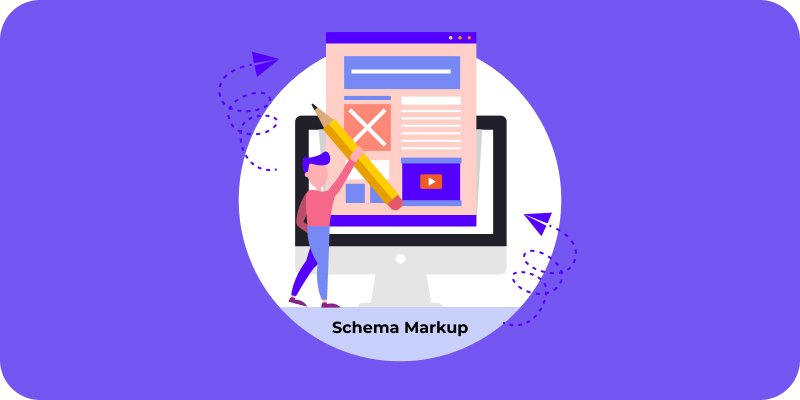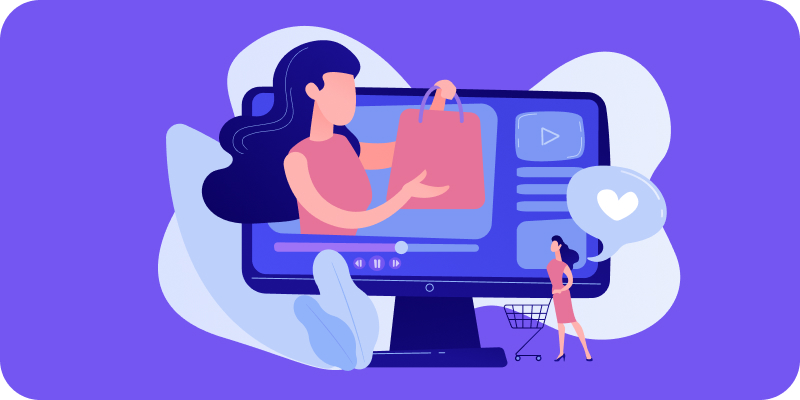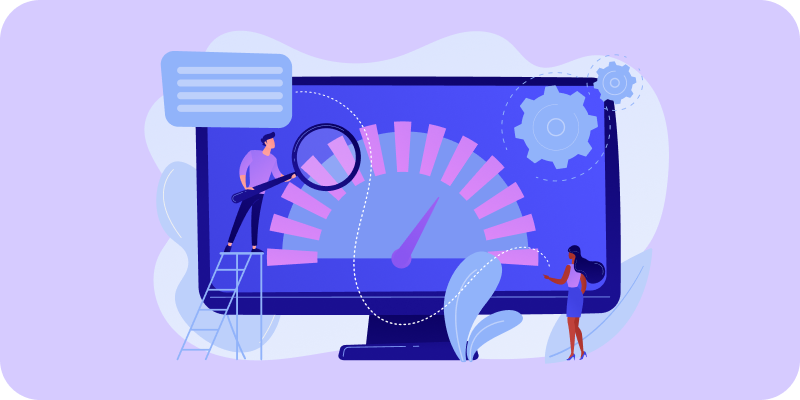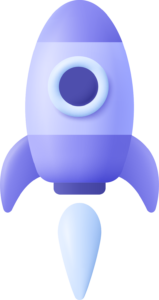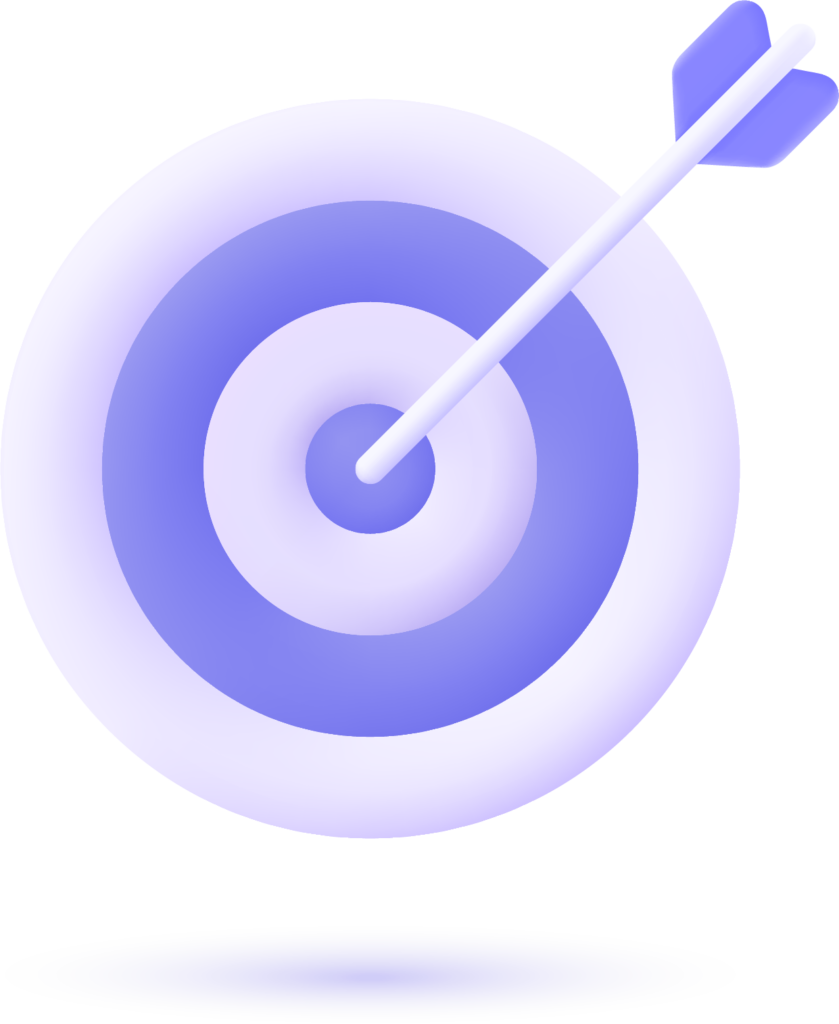Schema Markup in WordPress
If you’re running a WordPress website and want to improve how your site appears in search results, understanding Schema Markup is a great place to start. Even if you’re not a developer, you can add structured data to your site without relying on plugins—and in this guide, we’ll walk you through how to do it, step by step.
What Is Schema Markup and Why It Matters
Schema Markup (also known as structured data) is a type of code you add to your website to help search engines like Google better understand the content of each page.
For example:
- If your site offers recipes, you can use Schema to highlight ingredients, preparation time, or calories.
- If you run a local business, you can mark up your address, phone number, and opening hours.
This information isn’t visible to users on your page but enriches how your site appears in search results, boosting visibility and potentially increasing your click-through rate (CTR).
Why Use Schema on Your WordPress Site?
While WordPress simplifies many tasks, it doesn’t include built-in support for Schema. Most users rely on plugins like Rank Math or Yoast SEO, but it’s not mandatory.
Manually implementing Schema gives you:
- Full control over your structured data
- Faster site performance (by avoiding unnecessary plugins)
- Tailored markup for each page type
Structured data can also help you:
- Appear in rich results (like reviews, FAQs, or events)
- Improve SEO rankings
- Increase click-through rates
- Stand out from the competition
How to Implement Schema Without Plugins
It might sound complex, but adding Schema manually in WordPress is easier than you think—especially if you’re using a flexible theme or a builder like Elementor Pro.
Here are two practical methods:
1. Adding Schema to the Head Section
A common approach is to add JSON-LD code directly inside the <head> section of your site. You can do this via your theme’s header.php file or using a snippet.
Steps:
- Go to your WordPress dashboard
- Navigate to Appearance > Theme File Editor
- Open the header.php file
- Paste your Schema code (in JSON-LD format) just before the </head> tag
- Save your changes
⚠️ Important: Always back up your theme files before editing if you’re not familiar with code.
2. Using a Custom Snippet
You can also insert Schema via a snippet in the functions.php file or by using a lightweight code snippet plugin like Code Snippets.
This method is great if you want to apply the same Schema to all pages or specific post types.
How to Validate Your Schema
Once you’ve added your Schema, it’s crucial to test that it’s correctly implemented. Use these free tools from Google:
- Rich Results Test
- Schema Markup Validator
Just enter your URL or paste the code snippet, and the tool will show any errors or warnings.
Common Schema Types for WordPress
Here are some of the most useful Schema types you can apply:
- Organization: Display business information
- LocalBusiness: For physical locations and stores
- Article: For blog posts and news
- FAQPage: Show FAQs directly in the SERPs
- Product: Ideal for online stores
Explore more types at Schema.org..
Do You Need to Code to Add Schema?
Not really. You only need to copy and paste small code snippets, so no programming experience is required for basic Schema implementation.
With a clear guide and validation tools, you can handle it yourself—or ask your developer for support.
Benefits of Avoiding Schema Plugins
Choosing to implement Schema without plugins offers several advantages:
- Faster site performance (fewer resources loaded)
- Cleaner code tailored to your needs
- Fewer compatibility issues between plugins and themes
- Reduced security risks from third-party plugins
If you’re building a lightweight, performance-focused website with strong SEO, this method is ideal. At Floix Agency, we often use this approach on projects that require high performance and flexibility.
Schema Markup is a powerful tool for boosting your WordPress site's visibility on Google
While many people rely on plugins, manual implementation is entirely doable—and recommended in cases where performance, control, and clean code matter.
Even if you’re just getting started, learning to manage these technical elements brings you one step closer to a more professional and effective digital presence.
Ready to Optimize Your Site?
If you’re looking to take your website to the next level, at Floix Agency we regularly share resources on web development, SEO, and optimization. Check out our blog or get in touch if you have questions about implementing technical improvements in WordPress.